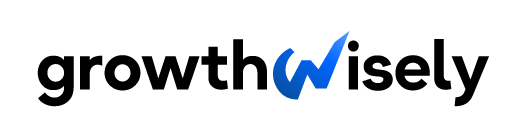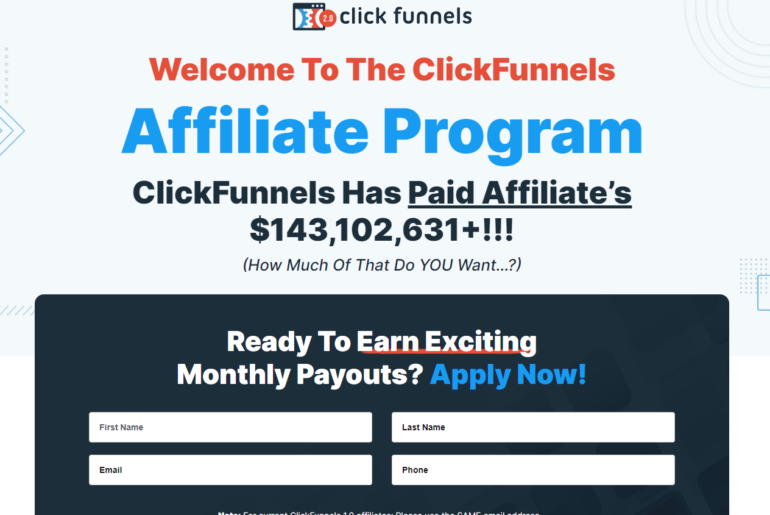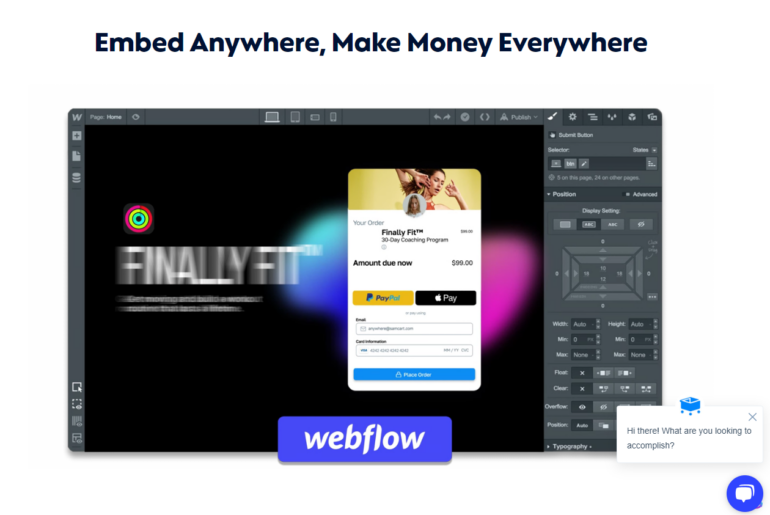With so many tools of productivity readily available, it is understandable for businesses to find it challenging to pick the right one. After all, each program promises many benefits that are too hard to miss.
Thus, it is important to sift through the options carefully and use tools that promote the best practices. Below, we share some of the best productivity tools culled from reliable resources in hopes of helping you find the right software for your team.
A Comparison Table of the Best Productivity Tools
Productivity tools are programs, apps, and services that help you achieve better results within a shorter period. These include any tool that can help you refine your work processes and reach your goals faster.
There are many reasons why finding the best productivity software is a must in most industries, even for those who do freelancing work. To pick the right one, you first have to know your needs. Once you do, you can check out the many available productivity apps that millions of users swear by.
Here are the top programs you can use:
| Best Productivity Tools | What’s Its Best Feature/s? | Price |
| Hive | Built-in features like Action Templates, Multiple Views, Action Lists, and Flexible Projects | Professional Package costs $12 per user every month |
| Google Workspace | All-in-one, cloud-based, ad-free collaborative software | $6 for Business Starter Edition $12 for Business Standard $18 for Business Plus |
| If This Then That (IFTTT) | Create commands in just a few clicks | Free with five applets $8 per month with 20 applets$16 per month with unlimited applets |
| Evernote | Effortless syncing | Free $7.99 per person $69.99 per year $14.99 per person per month on Business Plan |
| Hypercontext | One-on-one agenda and question suggestions | Free $5.60 per person for the Pro Version |
| Shift | Integrate all your work together | Free for up to two email accounts $99.99 per year with unlimited accounts |
| Microsoft 365 | Superb inter-operability | Personal Plan is $69.99 per year or $6.99 per month Family Plan is $99.99 per year or $9.99 per month |
| Asana | Efficient and excellent Workload Management feature | Free $10.99 per month billed annually for Premium Account $24.99 per month billed annually for Business Account |
Best Productivity Tools
1. Hive
Co-founders Eric Typaldos and John Furneaux are responsible for creating Hive. This team has long dabbled in workplace collaboration and customer service solutions. Their experience covers working with the government, which is why they were able to create Hive into the excellent productivity tool it is today.
The growth journey of Hive as a company is impressive, too. It has grown from having only 600 beta customers in 2016 to 2,000 enterprise teams by 2017. In 2019, they raised more than $10M in funding with lead investor Comcast Ventures.
Hive operates from New York and continues to deliver its mission of creating the most optimal productivity platform. As you can imagine, this is especially crucial for centralized workforce management.
Most importantly, Hive states that its platform is “by the users, for the users,” capitalizing on customer feedback in its journey. Could it be what your team is missing?
Review
The designers of Hive aim to help small businesses find ways to encourage their team to work more efficiently. Because of the platform’s intuitive design, it is no wonder that many consider it one of the best productivity software out there.
With Hive, you can leverage data gathering and streamline your team’s work. The best part is that Hive boasts extensive experience in providing support for startups, multinationals, and other organizations.
We recommend Hive mainly for teams tasked to plan projects. As a project management tool, you will like that it comes with a Flexible Projects feature. It helps orgnize tasks through the use of calendars, Gantt charts, and Kanban boards.
Aside from the Flexible Projects feature, there’s also Multiple Views. With this, Hive users can access other team members’ projects and assign labels for categorization and efficiency. There are also Action Templates for repeated tasks and Action Lists for creating individual to-do lists your team can use to track daily accomplishments.
Hive comes with a chat function that enables conversations between individuals and among groups. File sharing, which streamline work and connect with external apps like OneDrive, Dropbox, and Google Drive, is also available.
The list of helpful features does not end there. You can use Hive to monitor data and make important predictions regarding your tasks. It even comes with a Time Tracking feature for estimating the time you spend on tasks. Lastly, with Hive Analytics, you can gain an insight into your team’s productivity.
Why Choose Hive?
Hive is an effective tool for project planning and communication. Teams can work together and have better control over their tasks and projects.
That said, it’s worth noting that these additional perks only come with Hive’s Enterprise version. This version has all the features of the Professional package but with rollout support, custom integrations, a dedicated account manager, and various upgrades in Analytics.
Moreover, some Hive users complained about e-mail integration difficulties. Productivity apps must address this issue.
Pros:
- Excellent tracking function
- Pro-collaboration tool with built-in features like
- Effective team communication tool
Cons:
- Takes time to set up
- Mobile app does not have the same desktop functionalities
2. Google Workspace
As you may know, Google remains one of the world’s titans in information technology. Headquartered in California, United States, it has served countless industries for the past 23 years.
Google released Google Workspace’s first version in 2006 as “Gmail for Your Domain.” The platform rose to more prominence after its rebranding in 2020.
How do we even begin to unpack Google Workspace’s impact on productivity? In a nutshell, you will find that its impressive features help employees and employers boost their productivity, as its design lends well to a collaborative environment.
Review
Google Workspace is ad-free, subscription-based, and cloud-based, making all your online tasks more than doable. Because of these features, Google Workspace now has roughly three billion users worldwide.
The platform’s strongest suit is its various cloud-based tools fit for any working culture. In fact, with its powerhouse storage and integration with other Google apps, it’s no wonder that education, business, and other institutions prefer this collaborative and productivity tool.
Users of Google Workspace continue to laud its excellent office tools, which work even if you don’t use Google as your browser. Revision-tracking features are also a plus. Businesses will find user management to be corporate-friendly. As you can imagine, this ability to bring out better collaboration is an advantage.
One downside of using this app is that you need to be online to take advantage of all its features. If you must edit files offline, you will need to plan in advance. Others also complain about the incompatibility of Google versions of documents to desktop versions.
Even with those minor issues, many are more than happy to continue using this Google Workspace. In fact, it is among the most user-friendly and easily navigable productivity apps you can use today. Calendars sync well with any Android device, too.
Why Choose Google Workspace?
Our roster of the best productivity tools would not be complete without Google Workspace. Users, especially remote workers, love it for its storage, email, and syncing solutions.
Google Workspace comes with various tools of productivity. The best thing about it is that you can use your mail and Google calendar all while using Drive, Sheets, Docs, Slides, and Google Meet. This level of wide app connectivity gives many benefits to users.
Everything you need, from setting a meeting to having an actual meeting platform and creating documents, is in one place. In terms of pricing, it offers flexibility, too. You can get the Business Starter plan for $6 per user per month, the Business Standard for $12, and the Business Plus for only $18.
Pros:
- All-in-one cloud-based ad-free collaborative software
- Efficient communication tools for varying purposes
- Seamless integration across apps
Cons:
- Not all editions feature the same functionalities as Jamboard
- Users complain of substandard customer support
3. If This Then That (IFTTT)
Are you tired of doing this manually? If you are looking for a reliable automation tool, check out If This Then That (IFTTT). This service has a list of productivity tools that will allow you to connect your internet-aware apps, services, and devices. It requires no coding experience, so it’s perfect even for beginners.
IFTTT’s web and app versions will help you build commands using visual cards and powerful fields. For this reason, it is not surprising it is considered one of the best productivity apps today.
Review
What makes the IFTTT stand out is its easy-to-use and inviting user interface. With just a few clicks, you would be able to build commands and create applets, even without prior coding know-how. You can also use it on most devices, as it supports web versions and smartphones.
IFTTT supports both iOS and Android devices. When allowed, the app will be able to access your device’s battery information, sound, and notification data on Android devices. Meanwhile, iOS devices might require access to the App Store and other built-in apps, such as Reminders and Calendar.
Even if you’re working on a strict budget, you will benefit from using its free version. However, note that it will only allow you to create up to five commands or applets. The Developer account will set you back $199 per year. And if you prefer the Enterprise plan, you will need to get in touch with IFTTT’s sales department.
Why Choose IFTTT?
There’s no doubt that IFTTT is a competent and accessible software that can help you with your productivity goals. However, similar to other tools of productivity, it has some minor areas for improvement.
In recent updates, the developers have sacrificed usability to achieve a cleaner, smoother design. It would be wonderful if we could have both.
Then again, despite these small inconveniences, we would still pick this as one of the best tools of productivity because it supports multi-step automation. Plus, you can use it on smart home appliances.
Pros:
- Easy-to-use interface
- Supports IoT devices and voice assistants
- Automates tasks between apps, services, and devices
Cons:
- Only paid users can create multi-step applets
- Activity section needs better organizational tools
4. Evernote
Evernote offers a collection of useful web productivity tools that reaped much attention in mid-2010s. Today, it remains one of the best productivity software with millions of users around the world.
The original version was mainly used for taking notes, but it has greatly evolved since then. Like all good productivity apps, its best selling point lies in the fact that it helps synchronize all your important notes across all your devices. As long as you’re logged in to your account, you can have access to your to do list.
Review
Evernote has impressive productivity tools you don’t always find in other note-taking apps. With it, you will be able to search for texts and find them in images, including hand-written texts.
Compared to other productivity apps with similar features, such as Note-Taking and Search functions, Evernote is superior because it can search through images. Whether it is a screenshot or an advertisement, it will make the texts searchable.
As you can imagine, the Search function can make your team’s daily work life more efficient. Your team members won’t need to put much effort into organizing their notes, as they can maximize the search feature in this program.
Among our favorite features on both Premium and Business plans is Context. When you enable this function, it will analyze the content of your note, including its metadata. It even suggests alternative words and news articles.
The Context feature can be a distraction for some, as it suggests some words and makes you think more. However, with practice and the type of work you’re doing, it could be really helpful. Besides, you can disable the feature whenever you want to.
Another notable feature of the app is the Work Chat, which allows users to communicate while they are on the Evernote app. This feature is available in all versions, including the free version. That said, we recommend getting the Premium version or higher because they offer more productivity features to help your team.
Why Choose Evernote?
Evernote is compatible with all major platforms, including iOS, Android, Windows, and macOS. This means you would be able to use its web productivity tools regardless of your device’s operating system as long as you are connected to the internet.
You can get Evernote for free, but expect the features to be limited. To enjoy all that it has to offer, get the Premium account, which will cost you $17.99 per month or $69.99 per year. The free plan also offers limited storage, unlike the Premium plan which comes with 10GB of storage. You can also opt for a Business account that allows up to two users. Students will get 50% off.
Pros:
- Smooth note-taking and syncing
- Powerful search function
- Flexible access to your notes
Cons:
- Free version can be too restrictive
- Expensive premium plan
5. Hypercontext
If you’re looking for web productivity tools, Hypercontext is a good fit. Formerly known as Soapbox, it changed its name to Hypercontext just last June 2021. The company did a rebranding on Soapbox after 11 years. However, it claims that Hypercontext is a different productivity app, as it is loaded with much better features.
Since work-from-home setups became popular, a lot of people and organizations have used various tools for their meetings, especially for their remote teams. Hypercontext is definitely one of them since it can deliver a lot of productivity features.
Review
With Hypercontext, members of your team can create shared agendas, take meeting notes, assign next steps, and collect feedback in one place. They don’t need to use multiple tools to access each task. Instead, you can integrate them into various tools, such as Slack, Google, and more.
Using Hypercontext, you can easily address concerns, align your team’s goals, and build a better working environment where you can share information easily. It is a great medium of communication, making sure everyone is kept up to date, especially remote teams.
In fact, Hypercontext has unique features that other communication tools don’t have. For example, because you can effortlessly organize the details of a meeting, everyone can share the info and updates regarding the agenda.
Managers can deal with issues in the company’s processes because all members of team can communicate effectively. If any concerns or issues come up, they can use Hypercontext to update a specific person or the whole team. Even better, they can specify each detail.
You can integrate Hypercontext into your Google Calendar, so each member is aware of the plans or the status of the project. It also has a voting feature where members can create a poll, and let the people vote for what they want. This feature is helpful, especially for decision-making purposes.
That said, even the best productivity apps come with some room for improvement. One of the things we have encountered with Hypercontext is a glitch in the integration. There are times when Google Calendar does not sync. Similarly, some users have reported that third party apps don’t work efficiently.
Once the developers have made adjustments, this tool will become a more powerful productivity software. Still, we find Hypercontext a must-have for organizations that conduct team meetings online.
Why Choose Hypercontext?
The builders behind Hypercontext made sure the tool is super easy to use. That’s because they understand that meetings are collaborative spaces for both managers and team members.
As you can imagine, Hypercontext is a great tool for managers. They can use the app for free and still get access to the app’s essential features. That said, a Pro version is also available for $5.60 per person for the first 100 users. Every succeeding user up to 250 members need to pay $4.
As for the Business plan, you’ll have to shell out $9.60 per user per month. If you choose to bill it annually, you can get 20% off from your Hypercontext subscription.
Pros:
- User-friendly
- Integration with other apps
- Proposes agenda and questions for one-on-one meetings
Cons:
- Glitchy integration
- The UX needs improvement
6. Shift
As one of the best productivity software programs out there, Shift is a good choice for many. The team behind it strongly believes that managing multiple workflows must be simple and effortless. As such, the best tools for productivity should not only focus on the features but the speed itself.
Shift makes sure it delivers the web productivity tools you need. With just a few clicks, you will be able to set up calendars, access email, attach files, and a lot more, without the hassle of switching from one app to another.
Moreover, Shift promises to give ease of access to more than 1,000 apps you can use to streamline your team’s work. This ensures a seamless workflow for you and your entire team.
Review
As you probably already know, setting up your best productivity software on multiple platforms is essential. Sure, you can use mail apps on your phone, but don’t expect to gain access to its full set of features. Instead, you will need to toggle between platforms, switching from one account to another; in most cases, this can be frustrating and confusing.
Fortunately, Shift helps you solve this issue because you don’t need to switch from one app to another. The best part of it all is that it is great for marketers because you can use it with Moosend and Mailchimp. This means it is not only recommended for individual use but for all types of professions.
Shift is one of the top collaboration tools that ensure productivity. That’s because it creates a perfect workflow for you and your team members.
For example, the software has Mission-Control Tabs and Bookmarks in one place. You can then share it with your collaborators to finish the job. With the help of Shift, you will be able to achieve full efficiency and achieve your team’s goals easily.
In fact, among various lists that feature their picks for the best productivity apps, Shift is considered one of the bests.
Why Choose Shift?
Switching from one app to another can be cumbersome, especially if you have multiple accounts from various platforms. Even if you are familiar with shortcut keys, it could still be challenging, even more so if you open multiple apps or tabs on your browser.
This app helps ensure efficiency because you can access the apps you need on the same page. Whether you are accessing Google Drive or another desktop app, it promises a seamless process.
With Shift, you can easily set a to-do list for the entire team, create custom reports, track daily tasks, and make sure each team member is up to date about the project.
That said, it’s worth noting that the software eats up a huge amount of memory. Hence, it is best to use a computer that can handle this tool well. When you notice it is quite laggy, an upgrade to your computer might help.
Once you have a powerful desktop or laptop, you will see an increase in your workflow, as these tools for productivity save tons of your time.
Pros:
- Powerful functionality into a single window with multiple panes
- Easy to use
- Convenient user interface
Cons:
- Takes up a huge chunk of RAM
- Needs Google Chrome extensions for more efficiency on some features
7. Microsoft 365
Microsoft 365 is a simple yet powerful tool that has been used by millions of people for many years. Also known as Microsoft Suite, it includes a roster of subscription services, such as Word, Excel, and PowerPoint. Since its first release, there have been significant upgrades to these apps. In fact, Microsoft 365 now includes cloud storage and email hosting.
For instance, Microsoft Office’s one-time payment scheme is now only available to a select few countries. Instead, Microsoft are slowly focusing more on offering subscription services. That’s because of the software’s ecosystem. With this new setup, you can use Word as your offline and online word processor.
In other words, you can easily sync your work throughout all of your devices by uploading it to cloud. Aside from the apps on your workstation, you can also download may other Microsoft mobile apps to access your files.
Review
Microsoft 365 has the best productivity tools that your team will enjoy using. Using its numerous productivity apps, you can create tasks, both business and personal, as well as communicate with your team members. In turn, every one in the team can track their tasks and be updated with the project’s progress.
The best part is that you can access these tools of productivity using multiple devices. You can choose to download just one app or the full suite; all of them work great on iOS, Android, macOS, and Windows devices.
If you don’t need others to have access to your assignments, you can choose not to sync them on OneDrive. You can also select the people to gain access to specific files or folders, ensuring their safety and security.
After using the suite of productivity tools ourselves, we didn’t see many negative points except for the subscription scheme. Not all businesses prefer paying a monthly fee; many of them would have preferred a one-time purchase instead.
You will also notice frequent updates, which is good for security and better features. However, it sometimes affects productivity, as you will need to restart your device after each one. This is especially true for Windows devices.
Why Choose Microsoft 365?
The pricing is pretty straightforward, as you will only have to choose from four plans. Each one comes with 1TB of storage space on OneDrive, perfect for anyone who handles tons of files with huge sizes.
The main differences between each plan are the number of productivity tools included. The cheapest plan offers the most common tools, such as Word, Excel, PowerPoint, Teams, and OneDrive. The more expensive the plan is, the more tools you will have access to.
Pros:
- Highly secure cloud storage
- Excellent ecosystem between computers and accounts
- Can access files and docs from anywhere
Cons:
- Subscription price is quite high
- Frequent updates
8. Asana
Last on our list of the best productivity software programs is Asana, which offers an incredible and adaptable collaboration of tools. This fact is also why it is one of the best project management tools you can take advantage of.
Asana has been out in the market since 2012. Since then, it has been regarded as among the best tools for productivity.
The software works well on both mobile and web platforms and is ideal for work management tasks. It is designed to assist teams in organizing, tracking, and managing projects. Even better, the intuitive interface makes it easy for team members to work together.
Review
Asana is among the trusted productivity tools used by many businesses. One of its best features is Workload Management, which lets you know the status of the tasks assigned to your team. Users will also be able to keep track of everything, so they won’t have to constantly ask the team for updates.
Among its many features, you will find the Comments thread useful for communicating and sharing your thoughts with the entire team. Every member also has the chance to share their insights on various matters, ensuring the project’s success.
When a task is finished, everything will be archived, including the comment thread and all the conversations in it. The best part is that you can search for it in the future if you need to review something.
Team Collaboration is a neat feature that makes everything easy to manage. Through this feature, you will be able to work with different teams and departments efficiently.
There is one major downside, though. A lot of the tool’s management features require integration. This means there are times you will have to use extensions, and in some cases, it will eat up a big chunk of your computer’s RAM.
The initial setup can be challenging, but once done, everything go smooth-sailing from there. You might encounter a bit of a learning curve at first, especially for total beginners. Regardless, we still recommend it even with the integration issue because it provides efficient results.
Why Choose Asana?
Even without prior experience in using productivity apps, you will find Asana easy to use because of its drag-and-drop interface. It is a useful tool for managers because it helps them track each track assigned to different team members.
Asana prioritizes collaboration and productivity, so it has a lot to offer users working in teams. It is highly flexible, so users can keep track of on-going long-term projects without any problems. You can even delegate duties and coordinate within the team easily.
It’s possible to show the list of tasks in two different ways: list format or via a Kanban board. You can utilize subtasks, attachments, and due dates, as well as customize plenty of fields according to your preferences.
Pros:
- Intuitive interface
- Archiving function
- Helps managers balance tasks across teams
Cons:
- App integration is essential for many project management features
- Initial setup is difficult
Productivity Tools FAQs
1. What is the most useful productivity tool?
There are plenty of productivity tools you can choose from, each one offering various features to help streamline a team’s processes. Of these productivity apps, Google Workspace offers the best tools and is the most user-friendly.
Aside from its email services, you can use the calendar function to set up meetings and plan the team’s schedules. It also has cloud storage, called Google Drive, where you and your team members can store your files and other important data.
Google Workspace includes a roster of applications that are all useful, such as Google Docs, Spreadsheet, Slides, Forms, and a lot more.
2. What are the three types of productivity tools?
The three main types of productivity tools are calendar, note-taking, and task management. These tools answer the following questions:
- What’s next?
- What do I need to do?
- What is the task about?
The best productivity software programs must include most, if not all, of these features. The calendar helps you set schedules and track due dates, while note-taking tools focus more on listing important data. You can use it for meetings and creating tasks for your team.
Lastly, a task management tool helps you stay on top of your team’s projects, ensuring everyone is aligned with the team’s goals.
3. What are digital productivity tools?
Digital productivity tools include any program that is designed to help users create solutions for problems in a digital space. These tools help maximize the team’s potential by streamlining task management and organization, collaboration, and team communication.
4. What are desktop productivity tools?
Desktop productivity tools pertain to software programs professionals and businesses use that require a computer. Among such tools are software designed to create presentation slides, spreadsheets, word documents, and others.
5. Is MS Office a productivity tool?
Yes, Microsoft Office is a good example of a productivity tool. In fact, it falls under the umbrella of web-based productivity tools. With MS Office, you can communicate using any device and collaborate with your team as long as you are connected to the internet.
It includes wide range of apps you can use to accomplish different kinds of tasks. Some of these apps are MS Word, Excel, and PowerPoint. Like Google Workspace, it also includes cloud storage in the form of OneDrive. The best part is that you can access all of these on your mobile device or your desktop computer.
6. What are Excel productivity tools?
Microsoft Excel has many functions that make it one of the most efficient productivity tools out there. The key to getting the most out of it is to learn its many formula tricks, including ranges, custom lists, and status bar functions.
You also need to learn how to be efficient in creating column headings if you wish to use Excel to boost your team’s productivity.
Once you have mastered these basic formulas, you can start practicing more complex functions. If you would like to start now, you can check out Microsoft’s website to see a list of all the Excel functions you can use.
7. What are Google productivity tools?
Google productivity tools are the apps included in Google Workspace. You can use these apps to schedule meetings, upload data to its cloud storage, and allow other team members to access it.
Boosting Your Productivity Through the Roof
Using the best productivity apps will help your everyday work life go more smoothly. After all, these tools were specifically designed to free your hands from other tasks by simplifying things for you and your team.
With the best productivity software installed in your computer, you can have more time to focus on other important things in your life. Not only will it help you accomplish more but also boost your entire team’s efficiency.
As you have learned in this guide, there are plenty of productivity tools you can use. The rest is up to you to find the right fit.