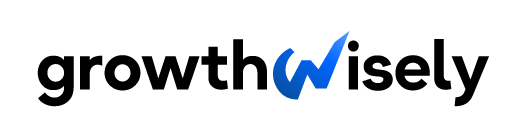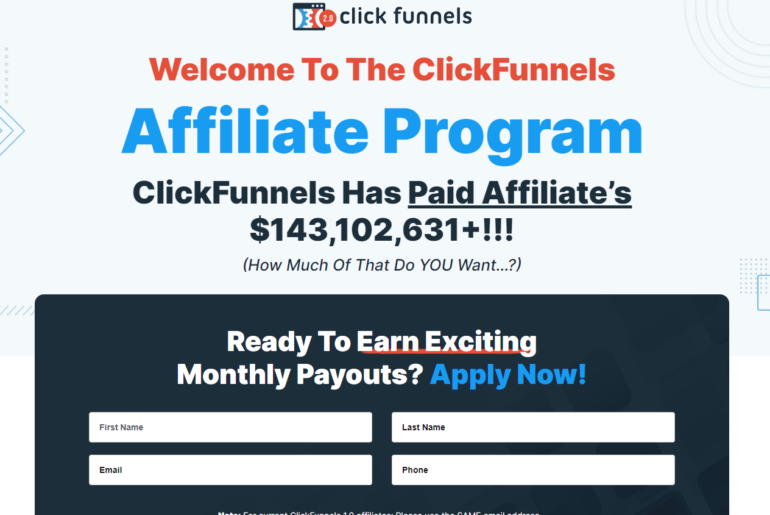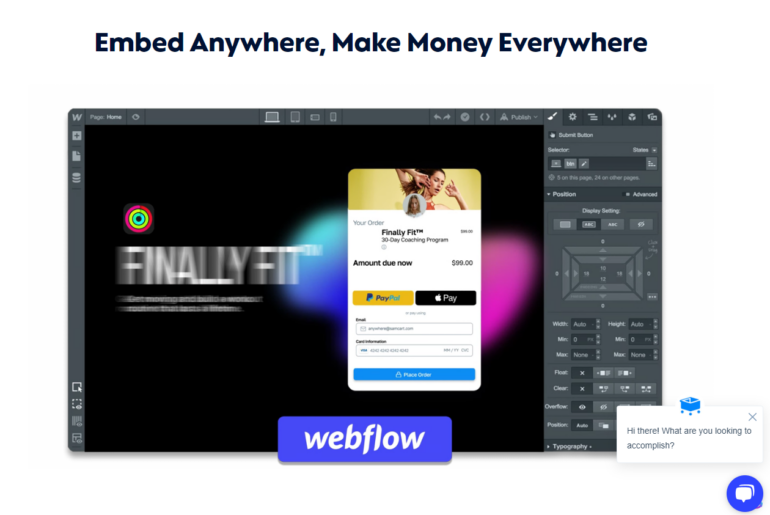Have you ever wondered how video editors make fantastic video clips with special effects? It is because of the green screen effect.
Today, we will teach you all about green screens and the best green screen software. What a green screen is, what a green screen program does, the basic video editing mechanics for a green screen effect, and the appropriate green screen editor to use.
What Is a Green Screen Effect?
Now that we know what a green screen is, it’s time for us to know where it is commonly used. A green screen, or as other people call it, a chroma key, is a visual effect used by a green screen editor or a video editor to replace certain pixels within a specific color with something else.
All colors unmatched with a particular selection, green, are not eliminated or replaced. For example, a person wearing a white or black dress standing on a green screen will remain wearing white or black.
On the other hand, if that person is wearing green or other colors that fall into the green spectrum, that person’s dress will blend with the image you replaced it with.
In short, the person’s dress will appear as invisible. It will create an illusion that the person’s head and arms are floating.
Green screens are commonly used in weather forecasts. Changing the background makes it easier for the weather forecaster to explain specific data rather than using a handmade background which costs more and is harder to make.
Best Green Screen Software: A Table of Features, Pros, and Cons
To select the right fit for you, we’ve reviewed ten of the best green software, and as a quick reference, we’ve summarized each of their key features, pros, and cons.
We’ve also included the platforms supported by each of the green screen apps. After all, no matter how good the software is, it has zero value if you can’t use it on your computer.
| Name | Key Features | Pros | Cons | Supported Platforms |
| Adobe Premiere Pro CC | Advanced chroma-keying Multicam editing Largest collection of tools Offers 4k editing content 360-degree video editing Team collaboration tool Smooth and transparent user interface | Integrates with other Adobe Software Allows multiple file formats Fast and easy animation creation | Steep learning curve Requires high-spec PC Subscription fee is relatively high | Windows and Mac |
| PowerDirector | AI motion tracking Seamless photo and video editing integration Mask and blend Sky replacement Royalty-free stock library | User-friendly interface Fast output rendering Accurate and top-quality output | A few features not yet available in Mac Devices | Windows, Android, and iOS |
| Wondershare Filmora | Simple timeline interfaceDrag, drop, and rearrange clips effortlessly Import media from different platforms Royalty-free images Keyboard shortcut for ease of access | Right tools for beginners User-friendly interface Supports Windows and macOS | Watermark in free version | Windows |
| Camtasia | WebcamScreen recording options Easy-to-use interface Direct upload from different applications Wide variety of built-in editing templates | User-friendly InterfaceIntuitive interface | Green Screen Background only works with webcam capture | Windows and Mac |
| Lightworks | Unmatched format support Simple social media export Real-time effects with built-in presets Real-time collaboration Cloud connected | Timeline-based editing Advanced real-time effects Supports multiple OS | Steep learning curve Paid for other uses | Windows, Linux, and Mac |
| VSDC Free Video Editor | Clean and simple usable interface Advanced audio special effects Video and audio conversion toolsWide variety of video effects Non-linear video editing | Can be used by low-specs PCNon-linear video editing Flexible social media export | Steep learning curve Hardware acceleration doesn’t include in the Free version | Windows |
| HitFilm Express | Free comprehensive tutorials Built-in creative assets Complete 3D and 2D composting Drag-and-drop transitions Ready-to-use presets | Free tutorials from the community Advanced editing options Various compositing features | Additional payment for advanced plugins Long rendering times | Windows and Mac |
| Final Cut Pro | Unrivaled pro performance Optimized for all apple silicon Advanced color grading and dynamic range Real-time effects and exporting Accelerates post-production design | Fastest output rendering Integration with other Apple software | Price is relatively high Only works on Mac devices | Mac |
| iMovie | Easy to use Offers editing in 4k resolution Switching across different devices Advanced editing features Includes built-in music and sound effects | Accessible in Mac products already Classic Mac user-interface Easy to use | Limited set of features Limited to two video-tracks | Mac |
| OBS Studio | Neat and clean interface Work in collaboration Video recording and broadcasting Screen capture Unlimited number of scenes | Intended for content creators and streamers User-friendly software Intended for content creators and streamers User-friendly software | Requires high-spec PCInadequate video editing capabilities |
10 Green Software Options Reviewed
Now that you have an idea of the key features, pros, and cons of each of the green screen tool, here’s a quick review for you to learn more about them. This way, it will be easier for you to choose the right green screen software for your needs.
1. Adobe Premiere Pro CC
Adobe Premiere Pro CC is a top-quality green screen software published as part of the Adobe Creative Cloud. That means it is easier to incorporate other software from Adobe, such as After Effects.
It is equipped with the tools you need for professional video editing.
Review
Adobe Premiere Pro CC is a software package that provides the function for all common video editing tasks needed for producing high-definition video. You can do basic tasks like importing videos, audio, and graphics that you can use in creating new and edited versions of the video.
Unlike Adobe After Effects, Adobe Premiere’s interface is not complicated. However, it is still necessary to spend some time and patience to learn the software, especially if you are a beginner in video editing.
The software also has the capability to have advanced chroma-keying. You can also use the tool to overlay video layers in front of any colored background of your choice.
In addition, it allows you to modify the intensity of the effect to produce a better color range.
2. PowerDirector
If you want a powerful chroma key tool that is effortless for anyone to use, the top pick for software that uses a green screen is PowerDirector. It is a video editing program developed by CyberLink.
Review
PowerDirector delivers top-notch editing tools with an intuitive system. It lets you completely control your creativity in using the software without the trouble of learning different functions related to the software.
The newly updated chroma key engine makes the green screen removal trouble-free.
The software works smoothly with PhotoDirector to combine edited photographs, graphics, or animated images. After editing your assets in PhotoDirector, you can quickly add them to your PowerDirector project to complete the necessary tasks for producing your video.
Overall, PowerDirector is a superb choice for a video editor. It includes a timeline and storyboard for editing audio and video clips.
It also contains several built-in templates and motion graphics to increase the pace of the creative process.
3. Wondershare Filmora
If you prefer shooting and editing a video simultaneously, Wondershare Filmora is your best choice.
The software combines creativity, skill, and the right tools. It is a free green screen software capable of handling professional tasks simultaneously and is a good choice for beginners.
Review
The user-friendly interface of this software allows you to fulfill your needs in a fast and efficient way. All of the key tools are well-arranged and easy to learn how to use because they don’t have a steep learning curve.
Filmora is one of the most reliable video editors that you can use to create a video that features green scenes. You see, Wondershare Filmora clearly provides you with a very professional look to your projects.
As the Wondershare team says, “Wondershare Filmore is an alternative to Windows Movie Maker and iMovie.” You can attain far greater results than when using two different software.
Filmora has a robust function but a convenient program that allows you to turn your creativity into reality. Prepare your ideas from script to screen with the software’s advanced tools like Layers, Titles, Multicam Editor, and other Effects.
4. Camtasia
Camtasia is software intended for screen recording and a basic video editor. It is highly recommended for those who have no or little experience in video editing to try Camtasia.
Review
This software is easy to use and learn. It has essential functions like drag-and-drop editing and lots of helpful templates and presets to start your video.
In terms of Camtasia’s basic functions and tools that may suit your needs, the webcam is one of the features you’ll love.
It lets you capture video and audio from your webcam to add to your projects. It also includes a green screen background that allows you to place yourself anywhere simultaneously, such as when recording another clip, video, or meeting.
Another is the chroma key tool in this software, which allows you to easily remove the background of your video footage to produce Hollywood-style effects.
5. Lightworks
Do you want of need to apply real-time effects in your video? This green screen video editing tool is an excellent option to get started.
Review
Lightworks is green screen software free in a basic package with a green screen editing feature.
The green screen video editing functions you can select from include masking, blurring, and color grading. With this software’s flexibility in exportation, you can directly export videos to YouTube, Facebook, and other sites.
The software provides your videos with a new background that is simple yet effective. Aside from chroma-keying, Lightworks also shows you the advanced feature of special effects for your video and audio.
6. VSDC Free Video Editor
If you’re looking for a small yet user-friendly and powerful program to edit a video together, consider the VSDC Free Video Editor.
This free green screen program provides you with a set of tools for video editing, audio enhancement, recording voiceovers, and screen recording.
Review
VSDC Free Video Editor offers free chroma key software with a collection of advanced features capable of non-linear editing.
You can make several changes to the video through a non-linear editing approach, such as creating split-screen videos. Chroma-keying is also easier to get done than in the typical program.
7. HitFilm Express
Add special effects to your video with the help of this software. It offers professional-grade video editing tools that are entirely free for you to use.
Whether you’re a video content creator looking for a VFX or a filmmaker making a high-quality film, HitFilm Pro is the software for you.
Review
One of the great things about HitFilm Pro is that it has already established an active community of almost six million video content creators. With a large number of people using this software, it comes with great tutorials you can learn from to improve your editing skills.
HitFilm Express considers its chroma key tool the “world’s best” because its technology offers full control over color detection, edge detail, and spill suppression.
One of the features includes Mattle Cleaner, which smoothens and chokes the edge of the key for a clean and more realistic green-screen effect.
8. Final Cut Pro
Final Cut Pro is an easy choice if you’re a Mac user and looking for the best green screen editor. This green screen editing software can handle advanced real-time effects that require no rendering and lets you work in 8k ProRes video.
Review
Final Cut Pro is exceptionally fast in output rendering and exporting the media to iPhone, iPad, and other Mac devices. This software also works smoothly with other Apple software like Compressor, Motion, Logic Pro, and iMovie.
With Final Cut Pro, you can make various visual effects, including green screen and blue screen compositing, 2D and 3D animation, and adding 360 ° text.
A new feature in Final Cut is the option to edit in multichannel audio to lessen the background noise and adjust levels.
9. iMovie
If you’re a film or a video enthusiast in the Apple world, choosing iMovie is a no-brainer. As one of the most popular free video editing applications, it allows you to create and edit your video on your iPhone, iPad, and any MAC device.
Review
With iMovie Movie Maker, a green screen software that lets you choose from an array of styles to animate titles. It allows you to manipulate the speed of each shoot.
This software for the green screen lets you add finishing touches like a color correction to your project.
The best thing about this chroma key software?
You could continue your progress on your Mac if you started editing from your iPhone, iPad, or any Apple device.
This tool is powerful enough to be used by filmmakers in editing some Hollywood films.
10. OBS Studio
If you have heard of OBS Studio on streaming platforms such as Twitch and YouTube Gaming, then you can consider this software as one of the best in the streaming and screencasting category. Also, OBS is completely free to use for offline video recording and live streaming.
Review
OBS has a chroma-keying tool that is convenient for beginners since it is easy to use. With this user-friendly software, you can apply the green screen effect to your project in seconds.
This green screen software also works smoothly with plain backgrounds and some standard backdrops, such as wallpapers.
What Is a Green Screen?
As you may have noticed, certain behind-the-scenes in some movies have similarities in their backgrounds, especially when it comes to scenes involving special effects.
It is the green background.
A green screen is a wide green background in video shots that allows a video editor to apply green screen effects. The green background allows video editors to apply basically anything to the background using Computer Generated Imagery (CGI).
Green screens are placed on the whole background or just on certain parts of shots, particularly where the director wants it or areas that need to be replaced.
For example, If you want to be in a specific place but do not have a budget to go there, you can use a green screen and change your background to wherever you want while editing.
The first usage of this idea was way back in 1970-1980 with a man named Richard Edlund for the movie “Star Wars: The Empire Strikes Back.”
Edlund developed a quad-optical printer to interlace images and scenes from reels, which turned out to be faster and cheaper than their usual effect.
You might wonder why the majority only use green and not other colors. To be exact, there are also some called blue screens.
The reason why they chose these colors is straightforward is that green or blue does not incorporate with human skin tone.
They are making replacing elements around the actors easier since the colors contrast.
Advantages and Disadvantages of Using a Green Screen
There are also benefits and drawbacks to using a green screen. You will notice the film producers still switch to different locations when trying to shoot a specific scene.
Advantages
The top benefits of using a green screen are as follows:
- Time Saver
Using a green screen will definitely save time especially when it comes to production. Setting up equipment onto different locations significantly consumes time.
With a green screen, you can shoot multiple scenes at a single location.
This allows the videography team to record multiple footages without worry about logistics and transferring equipment which is a huge burden especially if they are behind schedule.
- Comfort of Shooting at the Same Location
Shooting a scene at different locations could be very time and financially consuming. There are also the factors that the weather conditions of the location are not very ideal to shoot at.
Using a green screen will definitely save production costs. Transferring the whole team team to a different location every time will significantly affect the production’s budget
Disadvantages
There are issues that expert film producers still consider when using a green screen, namely:
- Complicated Process and Longer Editing Hours
Applying an effect using chroma key or green screen is no joke. You have to know everything from the basics to make your edit more realistic.
Also, this consumes time since you have to align everything from lighting to background conditions.
You have to study color correction which is a complicated process if you want to produce a better quality on your edits
- Unrealistic Feel
If you shoot a scene at a specific location, it will give your film a natural look. The lighting and weather conditions would be on your side.
When using a green screen, you won’t have any of those. You have to manually input it.
For example, the wind conditions will naturally come at windy locations unlike using a green screen which the production has to artificially produce wind effects using fans.
Which Green Screen Software Is the Best for You?
Each software is specifically designed for a particular purpose, so choosing the right tool will allow you to do a green screen effect just like a pro or skilled one. Several of the green screen editors on the list provides accurate and effective chroma key tool.
To combine the benefits of green screen video production with your work, select the tool or software that suits your needs, whether creating a film or simply making a personal video for fun.
You’ll be able to find your preference from the choices above.
FAQs About the Best Green Screen Software
Let’s answer some common questions about the best green screen apps to ensure you make a more well-informed decision.
1. How to use a green screen
Now that you know how a green screen works, it is time to understand how to use it properly.
You can’t just record everything with a green screen present in the background. You have to understand the basics:
- Use the Correct Type of Green or Blue Screen
Start by choosing the right color from the green or blue color spectrum. To do this, you must remember that the material you’re using for a green or blue background is non-reflective.
If you are purchasing it online or elsewhere, the recommended tone would be “Digi-green” and “chroma key green.” Also, remember that a blue screen suits best for night scenes.
- Mind the Distance Between the Background and Your Subject
Another thing to remember is the distance between the subject you are filming and the green screen or background.
If your subjects stand too close to the background, it might produce unwanted shadows. The darker the shadows, the harder it is to remove them when editing.
A darker shade on your green screen produced by shadows will cause a problem since it is a different hue from the green on your background. The recommended distance between your subject and the background is six feet away to avoid this.
- Background Exposure
Every good shot comes with good lighting. It is not enough that your subject is well lit.
It would help if you also considered lighting the backdrop adequately. This does not mean you should use the same light as your foreground and backdrop.
You have to light them separately to help you avoid a green lighting spill.
- Reduce Motion Blur Effects
When shooting green screen video clips, it is ideal for removing motion blur altogether as this might not blend the background you are trying to apply with your subject.
It is recommended that you use a faster shutter for filming. You can still apply motion blur after applying effects.
- Use the Best Green Screen Software
There is quite a selection of free green screen photo software or video software when you Google “green screen software free.”
Using the best green screen editor will also give you the best results. Some of the software you will see may be pricey, but they will produce the best video quality you are looking and hoping for.
2. What kinds of lights should I use on the green screen?
Like we said before, lighting is essential for green screen editing. Most film productions use LED lights with large panels.
Make sure to test the lights as you purchase them. These lights are commonly shaped as a rectangle and have a metal stand and braces.
It would help if you also tried to study the components of good lighting. Remember to light the subject and the background separately.
Even lighting is a crucial factor that helps you when it comes to editing green screen videos. You can use a lighting technique called soft and diffuse lighting for better subject focus quality.
3. How do I choose the best green screen software?
Choosing green screen software will always depend on what you need. If you are looking for other features besides chroma-keying, you should purchase or download a full version of video editing software.
You might be required to download other plugins that come with it. The software might be pricey, but it will produce the best output for video editing.
If you are on a budget, you can still download a free green screen editor, which you can find online.
Remember that this software only has a few features besides chroma-keying. It might not give you the best output, but it might be sufficient for green screen editing.
4. What do I need if I want to start filming a green screen video?
Obviously, you would need a green screen background. You would also need a camera with a good video recording quality.
After you have those, you should prepare a subject, a script (optional), lighting materials, and a computer with enough processor power to render a video after editing.
5. Where can I Get green screen materials?
You can purchase professional green screen and lighting materials at dedicated film shops and electronic stores. If you don’t have enough budget to buy a professional green screen background, you can always go to fabric shops to buy cloth that matches the “digi-green” and “chroma key green” criteria.
After usage, make sure to fold the green screen neatly to avoid any unnecessary wrinkles if you decide to use the green screen later. Folding it will produce lines, but you can always use a hot iron to remove them.
Remember to clean your equipment. Dust on your lighting materials may have a significant effect when it comes to performance.
6. When should I use a green screen and a blue screen?
Both screens are considered to contrast a human’s skin tone. That’s why they are primarily used to add visual effects.
The difference comes in terms of lighting. The green screen is known to be more luminous rather than the Blue Screen. As such, it is easier to film larger scenes on a green screen rather than a blue screen.
Green screens are primarily used in daylight scenes as it has higher luminosity. It makes the edits easier as it is more vibrant, matching the daylight scenario.
On the contrary, a blue screen is commonly used in darker or night scenes because it requires less lighting.
Thus, it’s easier to edit since it blends with the night theme perfectly. It also prevents dark color spills.
7. How to make a green screen for free
If you are a filmmaker with an insufficient budget to afford expensive production, making your own green screen is one solution to your problems. You can make a green screen at home to practice your skills as a green screen editor.
All you would need are scissors and materials wide enough to produce or replicate a “green” background. A green poster board would be sufficient if you intend to record a person from the chest or neck.
Use sturdy braces to hold up the poster board because it might fall mid-recording.
If you intend to use cloth and other fabrics, you can purchase cheap green cloth to serve as your green screen background. You will likely need thumbtacks, clothespins, or other materials to hold up the fabric.
Make sure you iron the cloth to avoid wrinkles that might cause problems in production.