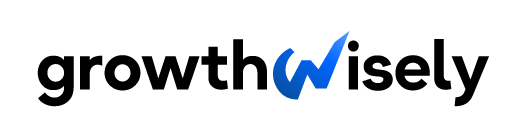Whether you’re a musician, a digital marketer, a voiceover actor, or a podcaster, a big part of your audio recording success rest on the tools you use. Luckily, there are a ton of options for the best voice recording software that can help you produce high-quality sound.
Since choosing one that matches your needs and preference can be overwhelming, we did the heavy lifting for you. Below are seven voice recording software we highly recommend.
An Overview of the 7 Best Voice Recording Software
Here’s a table that you can use as a quick reference when deciding between the seven best voice recording software options we’ll discuss in more detail below:
| Voice Recording Software | Price | Pros | Cons | System Requirements |
| Audacity | Free | Great for recording podcasts or commercials Clean interface Great features, including trimming, copying, and duplicating sounds Supports hundreds of plugins | No app for iOS and Android Lacks customer support Several known bugs exist that can cause the software to become unstable Limited mixing capabilities | A CPU that supports SSE2 and at least 2 GB RAM and a 2 GHz processor Windows 10 / 11 (32- or 64-bit) Audacity for Mac is for OS X 10.7 Lion and later with at least 1 GB RAM and a 1 GHz processor |
| WavePad | Standard Edition: $39.95 Master’s Edition: $69.95 | User-friendly interface Advanced editing features, including batch processing Perfect for cutting and converting most types of audio files | Multitrack recording requires a software extension Limited compression conversion features | Windows XP/Vista/7/8/8.1/10/11 (64 bit Windows) macOS 10.5 or above iPhone/iPad version running on iOS 6.0 or higher Android version running on 2.3.3 or higher Chromebook |
| Adobe Audition | $19.99 per month | Useful visualization tools Powerful audio-restoration and noise-reduction features Saves files in different formats | Quick editing and scrubbing are limited Lacks MIDI implementation | Microsoft® Windows 10 (64-bit) v1909 or later macOS Catalina v10.15 or later, Multicore processor with 64-bit support |
| QuickTime | Free | Simple and easy to use Versatile player Allows live streaming Features video compression | Lacks advanced features No built-in system audio | Mac OS X v10.5 or later |
| Pro Tools | $199 per year | Highly customizable Wide audio format compatibility An incredible array of features | A limited number of supported tracks Fewer effects | 64-bit Windows operating systems Windows 10 Home, Pro, and Enterprise editions macOS 10.1 |
| Ableton Live 10 | Live Intro: $99 Live Standard: $449 Live Suite: $749 | Advanced audio editing features Quick navigation Equipped with automation features Excellent Wavetable synth sounds | No track compingExpensive | Windows 7 (SP1), Windows 8, or Windows 10 (64-bit) At least 4 GB RAMMac OS X 10.7 – MacOS 10.13 |
| GarageBand | Free | User-friendly Streamlined editing process Easy to manipulate multiple tracks | Limited effectsBasic features | Mac whose processor is a 600MHz G3 or faster |
A Review of 7 of the Best Voice Recording Software
1. Audacity

If you’re looking for a free yet comprehensive platform to record audio, Audacity makes an excellent choice. It’s an open-source, cross-platform that’s equal to many paid audio recording programs.
You can use this tool for a wide range of projects, from creating interviews and podcasts to working on voiceovers and editing music.
Features
Audacity is one of the best free vocal recording software systems with many beneficial features.
First, it can record live audio through a microphone or mixer. It can even convert recordings from other media into a digital format.
Secondly, Audacity lets you edit, import, and combine sound files and render the output as one. You can export your recordings from different file formats at once.
The platform supports 16-bit, 24-bit, and 32-bit audio using high-quality resampling and dithering.
You can use different plugins to polish your recordings, including LADSPA, Nyquist, LV2, and VST. Alternatively, you can write your own plugin.
How It Works
Despite being jam-packed with features, Audacity is extremely easy to use. After all, the system requirements are so minimal.
Even if you’re working from a PC built sometime ten or 15 years ago, rest assured that you can still run the system. It’s also compatible with Mac computers.
To get started with Audacity, all you need to do is drag the audio you want to edit or click the record button to start recording from your computer. You can set a timer so that the recording starts after some time, which is very helpful when you’re recording away from your computer.
It can also record when it detects a sound at a certain threshold. Audacity can also smoothly convert and combine any audio you want, regardless of the sample rate and format.
As such, you can edit, cut, trim, or duplicate audio and arrange multiple clips on the same track.
2. WavePad
If your task involves lots of audio editing, you should check out WavePad. It features batch processing that enables you to convert or apply effects to multiple audio files.
You can also take advantage of tools like scrubbing, file compression, speech synthesis, auto-trimming, equalizer, and multiple sample rates.
In addition, you can record, cut, copy, and paste sections of your audio.
Features
WavePad offers free and premium plans. The free version doesn’t expire and includes many of the features of the premium version.
You can always upgrade to the Master’s Edition to unravel more effects and features.
That said, here are the key features of WavePad:
- Sound Editing Tools
On WavePad, you can cut, delete, insert, and paste short or long audio clips into your existing project. You can also auto-trim and compress segments, shift pitch, and more.
- Audio Effects
Apply an audio filter to either boost or lower certain frequencies or amplify the sound. Additionally, you can produce envelop, reverb, or echo, reverse the audio, and add other sound effects.
WavePad also supports DirectX and Virtual Studio Technology DLL plugins to give you access to thousands of additional tools and effects.
- Batch Processing
WavePad lets you apply effects or convert thousands of files at once. For instance, you can change the format of your audio files, normalize audio data, apply fade-in and fade-out effects, reduce pauses, change playback speed, and perform many other functions on different audio recordings in one go.
- Advanced Editing Tools
The Master’s Edition of Wavepad unlocks advanced music editing features like speech synthesis, spectral analysis, and voice changer. It also has an audio restoration tool that includes click pop removal and noise reduction.
How It Works
It’s easy to get started with your project in WavePad. Begin by recording or opening an existing audio file.
However, before you record, ensure that your recording device is connected to your computer and selected as the recording device in WavePad.
Editing audio files is easy because of the “drag-and-drop” function. You can highlight a part you want to edit and then go to the Edit Tab to unlock various editing tools.
From there, you can split a sound recording, merge multiple files, trim the audio, and perform many other tasks.
To save your recording, just click the “Save” button on the home tab and enter a file name. If you’re working on an existing file, clicking the save button will overwrite the original file.
3. Adobe Audition
Adobe Audion is the way to go if you’re looking for the best software to record voice for podcast creation. Professional sound engineers often recommend this platform due to its robust, multi-track display and waveform feature.
Whether you’re a beginner or an experienced music editor, you will find this multimedia tool extremely helpful.
Features
Audition is a comprehensive workstation for creating, editing, mixing, and restoring audio content. Here’s a breakdown of its features:
- Sound Effects
The platform gives you access to over 12,000 free sound effects to bring new tones and moods to your recordings. Whether you’re looking to bring a comic element to your recordings, add beeps and boops, or create a more professional tone, you’re likely to get the sound effects you want for your project.
- Mixing and Mastering
Audition makes mixing and mastering incredibly easy by allowing you to use any hardware or plugin you prefer. Aside from this, you can use the “Remix” function to edit the music to your desired length or the auto-ducking tool to tweak the volume.
The platform also includes customizable controls and a Multitrack editor that lets you create layered compositions. You’ll also find that the Waveform Editor allows you to adjust the audio amplitude.
Another helpful feature is the Spectral Frequency Display which lets you visually edit sound waves. Using this, you can remove hisses, beeps, and background noise from your recording.
- Podcast Creation
The Adobe Audition is also designed for producing high-quality podcasts. With it, you can refine your vocal tracks and export your audio content straight to your podcast audience.
The platform features different podcast templates and enables multitrack recording so you can mix and manipulate different voices. Lastly, you can sign up for the Creative Cloud All Apps plan, where you can access a host of Adobe software products to create visuals and other complementary materials to promote your podcast.
How It Works
Audition is the best vocal recording software not only because it’s packed with professional features but also because it’s very beginner-friendly. The software allows you to create, edit, combine, and layer sounds with a few clicks.
It has an intuitive dashboard with many versatile functions. If you’re starting a recording from scratch, simply select a New Project and then click on “Record”.
The waveform should appear on the screen once you finished recording.
Then, you can click and drag the mouse to highlight the portion you want to edit. You can add effects, remove background noise, and insert spaces or other files into your recording.
You can also adjust the pitch of your audio clip. You can experiment with different special effects to enhance your recording even more.
4. QuickTime
QuickTime Pro is a full-fledged video editor that allows Mac users to record ongoing audio or video. After recording, you can edit, trim, or split the content with the tool’s robust editing features.
It lets you stitch together digital videos or put a streaming version on your site. Moreover, the app lets you create simple slide shows by mixing photos and soundtrack.
Features
This best vocal recording software for Mac has various features and functionalities suitable for any creative project, including:
- Audio and Video Recording
QuickTime Player has a built-in recording tool that lets you utilize the camera of your Mac computer, iPhone, or iPad. You can even record screencasts on your Mac desktop or iPhone.
After capturing, you can trim your video or adjust the order of the clips. You can also rotate or flip a video.
- Multiple File Creation
QuickTime features a drag-and-drop function for combining multiple video or audio files. It allows you to overlay audio over the video file and play it at the same time as the video to use as background music, for example.
- Transcoding and Shrinking Files
The app also includes basic transcoding features, which you can use to shrink a file down so you can easily upload it somewhere else or transfer it to a portable device.
How It Works
QuickTime is the best free voice recording software for Mac that’s extremely easy to use and is ideal for beginners.
To start, select “New Video Recording” or “New Audio Recording” and click the red button to start recording. Afterward, you can now start editing.
Every function you need is available on the dashboard. If you want to add another video to an existing one, go to “Edit” and click “Add Clip.”
Once your file is ready, you can compress your audio file so you can upload it to your device quickly. You can also choose from different resolutions, such as 480p, 720p, 1080p, and 4K.
5. Pro Tools
Avid’s Pro Tools is an advanced voice recording software used by musicians, songwriters, producers, and engineers. It’s considered the industry standard in audio recording and is the leading digital audio workstation (DAW) for music and film post-production.
Pro Tools provides an efficient and optimized way to accelerate any workflow, especially when you’re recording or post-producing.
Features
Pro Tools has a free and paid version. The free version lets you create up to 16 audio tracks and record up to four tracks simultaneously.
Here’s an overview of its features:
- Session Templates
Instead of opening up a blank session and creating new audio tracks from scratch, Pro Tools gives you a base to work from. You can choose a genre-based template for any recording project.
- Loop Recording
Loop recording is the process of recording audio continuously. It makes tracking easier because you can capture different takes and then compile them together for your final take.
- Virtual Instrument
Pro Tools lets you experiment with sounds and produce your own music. It features a wide variety of sounds, from beats to guitar chords, woodwinds, percussion, and drum loops.
- Plugins
Pro Tools has effect, instrument, and utility plugins for easy editing, mixing, and mastering. You can dither, lower or boost an audio clip’s volume, invert audio tracks, normalize the volume, and stream files, among others.
How It Works
Having loads of features, the possibilities with Pro Tools are endless. You can work on any possible audio-related project and perform different editing tasks, including modifying waveforms.
While there’s a learning curve, using the software is incredibly easy once you become familiar with where the functions and buttons are located. The platform is customizable, so you can adapt it to your specific needs.
Pro Tools also allow you to record with microphones, MIDI controllers, or analog instruments. You can edit your tracks with comprehensive editing tools, mix the songs with built-in virtual mixing boards, and add effects from third-party plugins.
Lastly, Pro Tools is compatible with Windows and Mac computers, though the software requires a lot of system usage.
6. Ableton Live
Ableton Live is one of the most versatile DAWs around and is highly suitable for music producers and performers looking to take their mixes out of the studio. It’s designed to be an instrument for live performances and a tool for recording, arranging, mastering, and mixing music.
Features
The Live is available in Standard and Suite versions. The difference between the two is in the following:
- Amount of storage
- Number of devices included,
- Integration of the Max For Live in the Suite version
That said, here are the top features of Ableton Live:
- Synthesizer
Live has a powerful built-in synth that uses wavetables for its two oscillators.
- New Effects
The latest version of Ableton features new audio effects, including drum bass, echo, and pedal. The pedal gives you the sound of distortion and overdrive, which can be useful to warm up a vocal.
- Capture
The Live features the “Capture” function that records everything you play. Thus, even if you forget to hit the record button, you can still pull up the track you produced.
- Multiple Editing
Ableton lets you edit multiple MIDI clips at once. All you need to do is choose a clip on each track, and the notes will appear in Clip View.
Even better? The notes are color-coded, so you can easily tell which notes belong to which clip.
How It Works
Like all other best voice recording software options, Ableton Live is extremely easy to use. Although at first, you might find the dashboard overwhelming with so many functions and categories displayed.
However, what sets it apart from other DAWs is the Session View. Here, you can create clips individually or in rows.
You can play them at any time or in any order. You can even mix and match the clips to create new and evolving arrangements. Lastly, the clips can be controlled from your MIDI or computer keyboard.
On the dashboard, you will have all the features you need to start recording or editing music. To add elements to your session, go to Tracks. In Live, you can create Audio Tracks and MIDI tracks.
The latter contains information about the software instruments and what notes to play and how to play them. Meanwhile, the former contains sound files you record or download from the internet.
7. GarageBand
Apple’s GarageBand is well-rounded audio recording software that is best for beginners and pros alike. This tool, which is free on every Mac computer, has powerful mixing and mastering capabilities packed in an easy-to-navigate interface.
Features
Despite being free software, GarageBand will amp your audio recording game with its amazing functionalities. That’s all thanks to the following features:
- Podcast Recording and Narration
GarageBand is perfect for projects like solo podcasts and narrations. Since you can jump right into recording, you no longer need to wrap your head around confusing buttons or click through a series of tabs or windows before you can record.
In addition, it has an excellent multitrack recording that is similar to many premium DAWs. Whether you’re recording a song or just getting down a jam session, GarageBand has the tools to make it happen.
- Sound Library
GarageBand offers a range of sound effects, also called VST plugins. You can find many decent-sounding instruments to add to your track, but you can also add VST plugins.
Aside from the sound library, GarageBand has other built-in features like a count-in, a tuner for connected instruments, and a metronome.
How It Works
GarageBand has an interface similar to Logic Pro and other multitrack software. Recently, Apple has given the software a smoother look and faster performance to make recording and editing audio a lot easier.
When you first create a project, you’ll have an option to use a template or populate sounds from scratch. Selecting one brings up the intuitive interface where you can click any recorded data and bring up the editor window on the screen.
Recording on GarageBand is as simple as clicking the Record icon. The software supports 24 nits with a mic. You can easily record multiple takes using the drag-and-drop function.
The software comes with basic and advanced music editing features, including Flex Time which lets you simplify the process of editing beats, note timing, and other events.
Furthermore, the app includes a basic mastering track to help you achieve a smooth sound.
Make Quality Recordings With the Right Software
The best audio recording software has essential features that help you record and edit sound easily. If you’re looking for the right software to use for your audio recording projects, you won’t be disappointed with any of these seven choices.
Best Voice Recording Software FAQs
Now that you’re aware of your options for the best music vocal recording software and how to pick one, we understand that you still have some questions in mind. As such, here are the answers to FAQs about these tools.
1. How to choose the best voice recording software
Choosing the best software to record voice, screen, podcast, or music might seem like a daunting task given the many options you have. To find the right software for your application needs, there are several things you have to consider, such as:
- User-Friendliness
Always consider the program’s interface when selecting the best software to record voice or produce music. It should be easy to navigate so you can save time and energy editing your project. Moreover, pick the software with the tools and features you need to create high-quality sound or music.
That said the best music vocal recording software systems have a user-friendly interface that makes recording and editing tasks simple and pain-free. While some apps will have some learning curve, they shouldn’t be too complicated for you not to unravel the features and functionalities.
- Tools and Features
Some of the most important features for audio recording are trimming, sound editing, multi-track or multi-channel recording, audio mixing, noise reduction, mastering, and mixing.
- Audio Quality
When it comes to recording, it’s all about quality. Thus, the best audio recording software should have all the post-production tools you need to achieve high-quality audio.
2. What is the best free vocal recording software?
The best free voice recording software programs are Audacity, QuickTime, and GarageBand.
Unlike many free systems that are hard to use and lack essential features, these three platforms are versatile enough to handle varying recording and editing tasks.
3. How can I record high-quality audio from my computer?
The secret to recording and creating high-quality audio content on your computer is to access your device’s input and output settings to set the appropriate thresholds.
It’s also important to use the best recording software for vocals so you can add effects, trim or cut unnecessary parts of the recording, and polish the sound.
4. Does computer affect recording quality?
No. Computer specs only affect the performance and compatibility of the software, not the sound quality.
5. How do I ensure good sound quality when recording?
When recording, it’s important to keep a small distance between the mic and the speaker. If the speaker is too far away, the mic will not pick up all the sounds properly. The perfect distance is around 10 centimeters.
6. What software do singers use to record?
The best recording software for vocals is Adobe Audition. This program lets you record from any device or microphone. Plus, it automatically saves your audio recordings in WAV files.
The software also features a comprehensive sound panel to help you achieve professional-quality audio.b