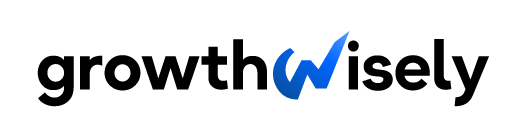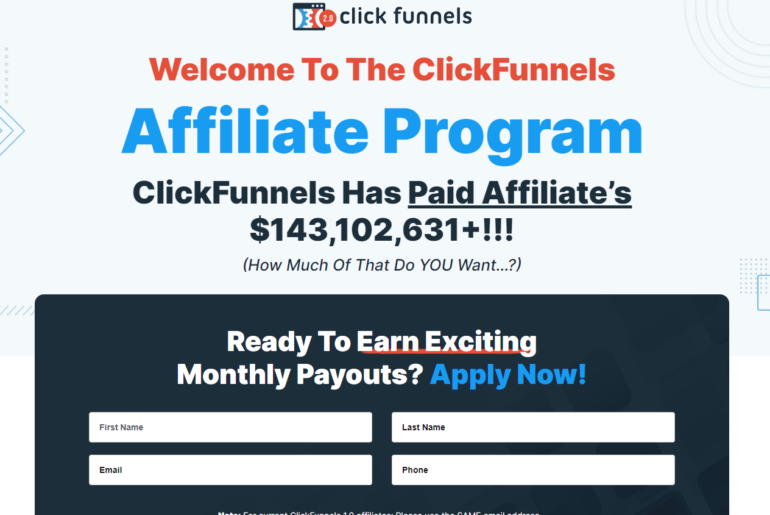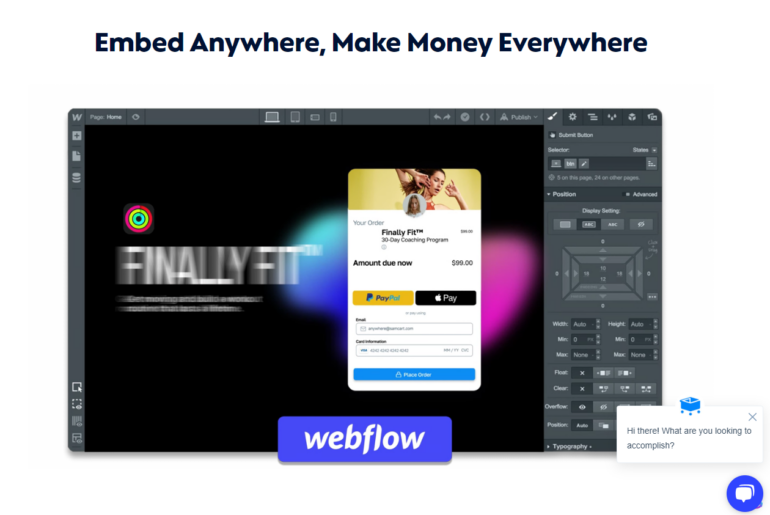A PDF, or Portable Document Format, is a file created to make it easier to share documents between different types of software.
PDFs are often used for contracts, forms, and other important documents because they retain the original document’s formatting no matter what type of software you open them with. Plus, they can be password protected and signed electronically.
The new PDF/UA standard even helps improve document accessibility for people with disability.
With all these beneficial features and more, you will need the best PDF converter software to digitize your documents easily.
However, you’ll find several options nowadays, so which one should you choose? We’re here to help as we narrowed down the list of the best software for PDF converters for you.
8 Best PDF Converter Software
Here’s a summary of our top choices for converters that you can use as a quick reference when deciding which one’s best for your needs and device:
| Online App Converter | Desktop App OS Compatibility | Mobile OS | OCR | Free version or Trial | |
| Adobe Acrobat Pro DC | Full functionality | Windows Mac | iOSAndroid | Yes | Fully functional online |
| NitroPDF | Limited functionality | Windows Mac (Limited functions) | iOS | Yes | 14 Days, Unlimited eSignatures |
| Foxit PDF Pro+ | Limited functionality | Windows Mac | iOSAndroid | Yes (App Only) | 14 Days |
| EaseUS PDF Editor | None | Windows | None | Yes | Limited functionality |
| SmallPDF | Full functionality | Windows Mac (Limited functions) | iOSAndroid | Yes | Online version only |
| Talk Helper PDF Converter | None | Windows | None | Yes | 14 Days |
| Soda PDF | Full functionality | Windows Mac | iOSAndroid | Yes | Limited functionality |
| Wondershare PDFelement | Limited functionality via plugin | Windows Mac | iOSAndroid | Yes | 30 Days |
1. Adobe Acrobat Pro DC
Adobe Acrobat Pro is the best PDF converter software around. It’s one of the top document creation tools that do more than just convert files.
It can convert most Microsoft Office formats into PDF and vice versa. It also enables users to perform batch conversions.
Other features include the ability to password-protect PDF files, create signatures, and add watermarks. You can also use it to split or merge PDF documents and create and fill out forms.
You can also avail of an enhanced version called Adobe Acrobat Pro DC. This version allows users to secure legally binding e-signatures, a game changer in a world that has embraced the WFH lifestyle.
Without a doubt, it’s the best converter for those who need to do more than just PDF conversion. It’s the most feature-packed solution that’s just difficult to beat.
Pros:
- Has the most advanced features
- Has a 14-day free trial
- Excellent cross-platform compatibility
Cons:
- Clunky user interface; not beginner-friendly
- Expensive option if you only need a basic PDF conversion
2. Nitro PDF
Coming in at a close second, Nitro PDF shares many features with Adobe Acrobat Pro. You can convert PDF files, merge documents, and enjoy other basic editing features.
It also has a free trial so you can get to grips with the software before you commit to a purchase.
One advantage Nitro PDF has over Adobe is that it’s a bit easier to use. If you’re a Microsoft Office user, you’ll feel right at home with its ribbon-style interface that’s intuitive to use and quite easy on the eyes.
It also has some nice-to-have features, such as Optical Character Recognition (OCR) capabilities, which allows you to convert scanned PDF documents into editable files.
What makes it an even better choice next to Adobe’s offering is that it’s a little more affordable, making it an excellent alternative for the budget conscious among us.
The downside is that you won’t find any mobile-friendly version of this on either iOS or Android. So, you’re out of luck if you use any of these operating systems as your daily driver.
All things considered, Nitro PDF is a worthy opponent to Adobe’s offering. It’s just as powerful, easier to use, and has a lifetime license.
Pros:
- Easy to use
- Has a free trial
- Comes with cloud storage
Cons:
- No mobile app
- No regular updates
3. Foxit PDF Editor Pro+
Another great alternative to Adobe Acrobat DC is this product from Foxit. It has all the basic editing features, including PDF editing tools, batch conversion, and e-signatures.
The Foxit PDF Editor Pro+ also lets you annotate and collaborate with others through its close integration with Microsoft’s Sharepoint and OneDrive. It also has a free trial that enables you to try it before you buy.
Plus, it does all this while wrapped in a familiar Microsoft-style ribbon layout. This feature helps a lot in getting your staff acquainted quickly with the product.
One significant advantage that Foxit PDF Editor Pro+ has over the others is that it’s way more affordable, especially for enterprise customers who need multiple licenses across an organization.
However, its standout feature is its cross-platform compatibility, as it’s available in MacOS, Windows, Android, and iOS.
Overall, Foxit PDF Pro+ is an enterprise-level PDF converter software that’s more affordable than Adobe but just as feature-rich.
Pros:
- More affordable than Adobe’s
- Familiar ribbon-style interface
- Volume licensing discount
- Excellent cross-platform compatibility
Cons:
- Cloud synchronization issues
- Doesn’t perform well when converting complex documents
4. EaseUS PDF Editor
EaseUS is one of the most trusted names in software and productivity tools in the United States. Their disk partition, data recovery, and backup managers are some of the most downloaded productivity tools in the market.
Their PDF Editor is no exception. This PDF conversion software has all the standard features you’d expect.
It can convert Microsoft Word files, Excel Spreadsheets, and other common file formats into PDF files and vice versa. It also has some advanced features, such as batch conversion and OCR.
However, compared to Adobe Acrobat Standard DC, the offerings are pretty lacking.
Its most impressive feature, however, is its price, as it’s significantly less expensive than Adobe Acrobat Standard DC. Also, if you bundle it with EaseUS’ other productivity tools, you’ll get even more savings.
The only drawback is that it’s exclusive to Windows so Mac users are out of luck.
Pros:
- One of the most affordable tools PDF conversion software available
- Relatively feature-rich
- Free conversion of up to five PDF files on Windows and Linux
Cons:
- Not compatible with macOS
- Beyond the five initial free PDF documents, there are no more freebies
5. SmallPDF
The SmallPDF is one of the best PDF converter software that allows you to use s comprehensive set of features for free. They include PDF editing, conversion, and even e-signatures. It also offers OCR scanning for turning images into editable text documents.
SmallPDF’s best feature is its ease of use. The interface is straightforward, and most of the functionalities are drag-and-drop.
Plus, the tools are plainly laid out. Simply upload your PDF, and SmallPDF will do the rest.
Undoubtedly, even first-time users will have no problem getting around the software!
Its full mobile integration with iOS and Android also ups its convenience points as you can do your work on your phone or tablet. Its pricing is also a strong point since the entry-level subscription already gets you a lot of features.
If you need more, you can always upgrade to the premium plan.
The only drawback of SmallPDF is that it doesn’t have an offline version. So if you need to edit PDFs while not connected to the internet, this isn’t the best option.
Overall, SmallPDF is an excellent PDF editor for those who need to do their work in the cloud and on mobile devices.
Pros:
- Easy to use drag-and-drop interface
- Feature-packed for the price
- Free lifetime use of basic features
- Inexpensive subscription for more complex PDF conversion tasks
- Has dedicated Windows, iOS, and Android devices
Con:
- No dedicated application for macOS
6. TalkHelper PDF Converter
If your workflow doesn’t require you to use Mac, then TalkHelper PDF Converter is one of the best PDF converters in the market.
This software is singularly dedicated to converting PDF documents into various file formats like Word, Excel, and PowerPoint. It can also perform OCR scanning to make images searchable and editable.
The design team seems to have taken a road less traveled in terms of the interface, as it does not take inspiration from any other software.
While this isn’t a bad thing, it does take some getting used to. Still, once you get the hang of it, you’ll find it’s not as difficult to use as it first seems.
Pros:
- Full-featured PDF converter
- Supports several digital formats
- Makes images searchable and editable
- Lightweight on system resources
Cons:
- Does not have a dedicated document cloud service
- Not compatible with macOS
7. Soda PDF Anywhere
Soda PDF Anywhere focuses on Windows and Linux, so its downloadable standalone offline desktop apps are available only on these operating systems.
However, Apple users can access the tool via the web browser.
This software is best known for its wide range of features, which goes beyond the basics of PDF creation, editing, and conversion. Specifically, Soda lets you convert PDF into Word, Excel, JPG, and PTT.
You can also use the tool to convert Word, Excel, and JPG into PDF. It also lets you use e-signatures and password protection on your digital document.
As one of the best software for PDF converters, it also boasts compatibility with all major operating systems, such as Windows, macOS, Linux, and Android.
As for document cloud services, the app relies on its close integration with Sharepoint and Evernote. Hence, if you already use any of those note-taking apps, Soda PDF is well worth looking at.
The only downside is that macOS and iOS only work via the web browser.
The good news is that basic functionalities, including PDF viewing, creation, merging, split, and compression, are free.
Overall, Soda PDF Anywhere is an excellent choice for those who need a full-featured PDF converter with support for all major operating systems.
Pros:
- Wide range of features beyond PDF creation, editing, and conversion
- Compatible with all major operating systems.
- E-signatures and password protection
- Free lifetime use of its basic features
Cons:
- No dedicated applications for macOS and iOS
- Slower or less powerful online PDF converter software version
8. Wondershare PDFelement
If you’re a Mac user looking for a PDF editor, then Wondershare PDFelement is one of the best options available. It’s a beginner-friendly program with several advanced tools that allow you to make complicated changes to any of your documents easily.
You can add images, text, and shapes, edit each element by font, color, or size, insert links, and add watermarks.
As for PDF conversion, Wondershare can work with Excel, Powerpoint, images, e-books, HTML, and Word files. It also has a powerful OCR functionality that’s one of the most precise in the business.
Plus, the interface is clean and straightforward, which seems to have taken some cues from Apple’s design team.
Pros:
- Feature-packed
- Can be used for several doc or file types
- Powerful OCR functionality
- Clean and straightforward interface
- Cloud document for easy collaboration
Con:
- Quite expensive, especially when Adobe has similar pricing
What to Look for in the Best Software for PDF Converters
You should consider a few factors when looking for a PDF converter. Depending on your needs, some may be more important than others.
For example, conversion speed and versatility will be key if you need to convert a lot of PDFs regularly. If you only occasionally need to convert a PDF file, ease of use may be more important to you.
The key to finding the best PDF converter software for you is to figure out which factors are most important to you and then find software that excels in those areas.
Ease of Use
There’s nothing worse than trying to use software that is difficult to understand. When it comes to PDF converters, you want something easy to use that will get the job done quickly and efficiently.
Versatility
The software should be able to convert a wide variety of files such as Word, Excel, PowerPoint, and more into PDFs. Finding a PDF converter that can handle all your needs can help a lot in terms of efficiency and productivity.
Speed of Conversion
Whether you’re converting, merging, or writing on a PDF file, your chosen software should be able to keep up with your workload. So, looking at conversion speed is important when choosing a PDF converter.
Compatibility With Multiple Devices
Having the best PDF converter software that can work across all your devices is a game changer because we people no longer just stay on one operating system.
For example, your work may provide you with an Apple laptop, but you might also own a Windows desktop at home.
Syncing necessary PDF files between your two computers can be a huge lifesaver, especially if you’re in a hybrid work arrangement.
Affordability
Your tools shouldn’t break the bank. Luckily, plenty of online PDF converters are free to use. However, if you want more complex tasks, you will need to subscribe to a service.
What Is the Best PDF Converter Software for You?
The best software for PDF converter really depends on your needs.
We highly recommend Wondershare PDFelement, Nitro PDF, and FoxIt PDF Editor Pro+ for large businesses and organizations. If you’re looking for something more lightweight, then PDF Converter Pro could be a better option.
However, if you need the absolute do-anything PDF converting tool, you can’t go wrong with Adobe Acrobat Pro DC. It’s got the most comprehensive feature set and, more importantly, is a part of Adobe’s suite of top-notch productivity apps for seamless integration.
FAQs About PDF Conversion
1. What are the benefits of converting a file to PDF?
When viewing files on different devices, there is always a possibility that changes in formatting will occur, including font sizes, font type, image position, and functionality of hyperlinks.
This makes your original file more difficult to understand and interpret. Plus, it won’t be aesthetically pleasing at all.
It’s why people opt to change their files to PDF format. Regardless of the device, operating system, or program, you can rest assured that PDFs will always look the same.
The hard work you put in to make your message clear will not be lost in the translation between differences in hardware and software.
In addition, you can encrypt PDFs to prevent unwanted editing and take up less space than other file types. Thus, it is an excellent option for sharing files with a wider audience.
2. What file types can be converted into PDF?
You can convert everything into PDF, from text documents and presentation slides to spreadsheets, scanned documents, and images to digital art.
3. Can I convert files to PDF for free?
The simple answer is “yes, but….”
Many PDF converting apps can be used free of charge, but the functionalities may be limited. If your PDF conversion needs are simple, these may suffice.
But you might be better served by paid apps and programs for larger files, more variety of file types, and more advanced encryption and editing.
4. What is the best free PDF converter?
Some converters offer the most functionalities for free. However, the output of the free version has a watermark on top. It’s unobtrusive, but it is there.
Others offer a free trial without watermarks on the output file. Still, it will revert to the free version with limited functionalities once the trial expires.
If you want other PDF converters that are always free, the Soda PDF Anywhere and SmallPDF are the best choices for you.
5. Are online PDF converters safe?
Most of the time, yes; in fact, PDF is one of the safest ways to collaborate online with a workmate. But as with anything related to your computer and the internet, there is always a risk of malware and viruses.
When choosing an online PDF converter, research the company behind it and check reviews to see if there have been any major red flags. Also, take care not to download any unnecessary software along with the converter.
If in doubt, always err on the side of caution and go with a different option.